If you have updated android version on your Mi A1 from Android Nougat to Android Oreo then you might not be getting any theme option to change theme, so here i have come up with a solution for all of Mi A1 with 8.0 android users by which you can change or install new theme on your mi a1 device without Substratum app and without root, so here i will tell you how to change theme on Mi A1

As Xiaomi promised to give stable android oreo update for Mi A1 user and Xiaomi has successfully giving Oreo update for its Mi A1 users
I have made a video for this problem, check it out or if you want to get themes zip file for MI A1 then read continue, many of Mi A1 users want change theme and UL color but they won’t do it as android 8.0 required Substratum app to change and apply theme or color, so here i will give you a solution by which you can easily change and apply theme on your Mi A1 device without help Substratum app
How to Change Theme on Mi A1 After Getting Oreo Update
Firstly you need have themes installed in your phone, if you don’t have then you can download from here, at the end of post i’ll add all themes download links
First of all download this Theme Zip File from link
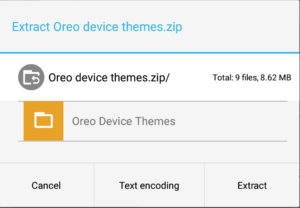
Then, extract it and install any of 2 apk file from there
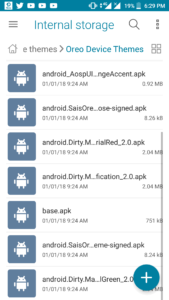
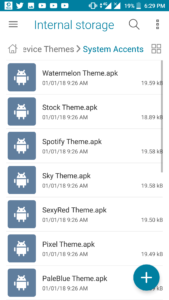
After that open your phone Settings > Display > Advanced –
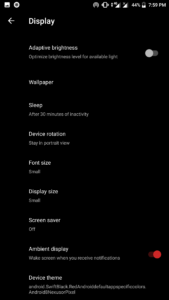
At the bottom you’ll see Device theme section. (If you don’t see it after installing themes then wait for 10mins
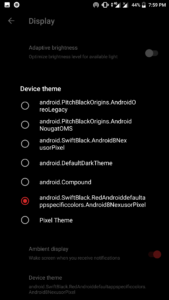
Once you get this option, then select the theme which you want to use and click on apply
That’s it, theme has been changed
That’s all about how to change theme on Mi A1 after getting oreo update without Substratum app, if you getting any error then comment down below, we’ll be happy to fix your problem!
Video of How to Change or Apply New theme on Mi A1
How to get back on Stock Theme
- Go to Settings>Apps & notifications>App info –
- search the theme as listed in Device theme section and uninstall it,
- Reboot your device and your theme will be back on stock theme
Hope this article helped you to get solution for how to change theme on Mi A1 without Substratum app, and without root, for any kind of issue regarding same topic do comment in the comment section

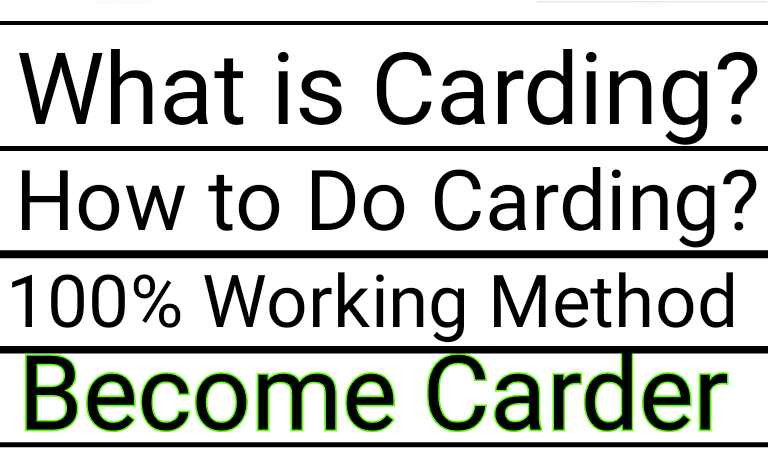
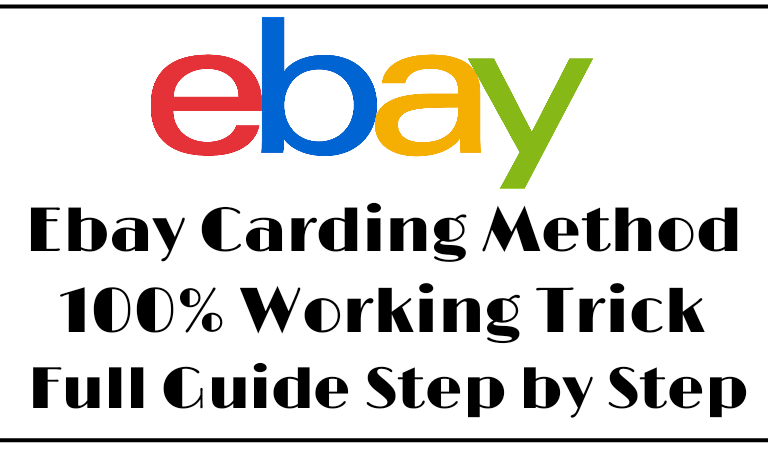
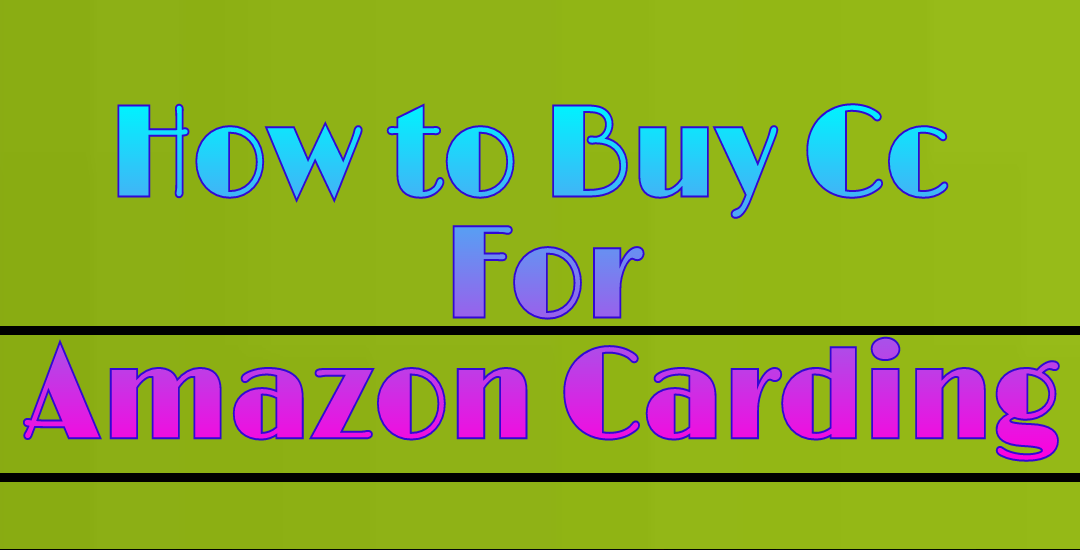

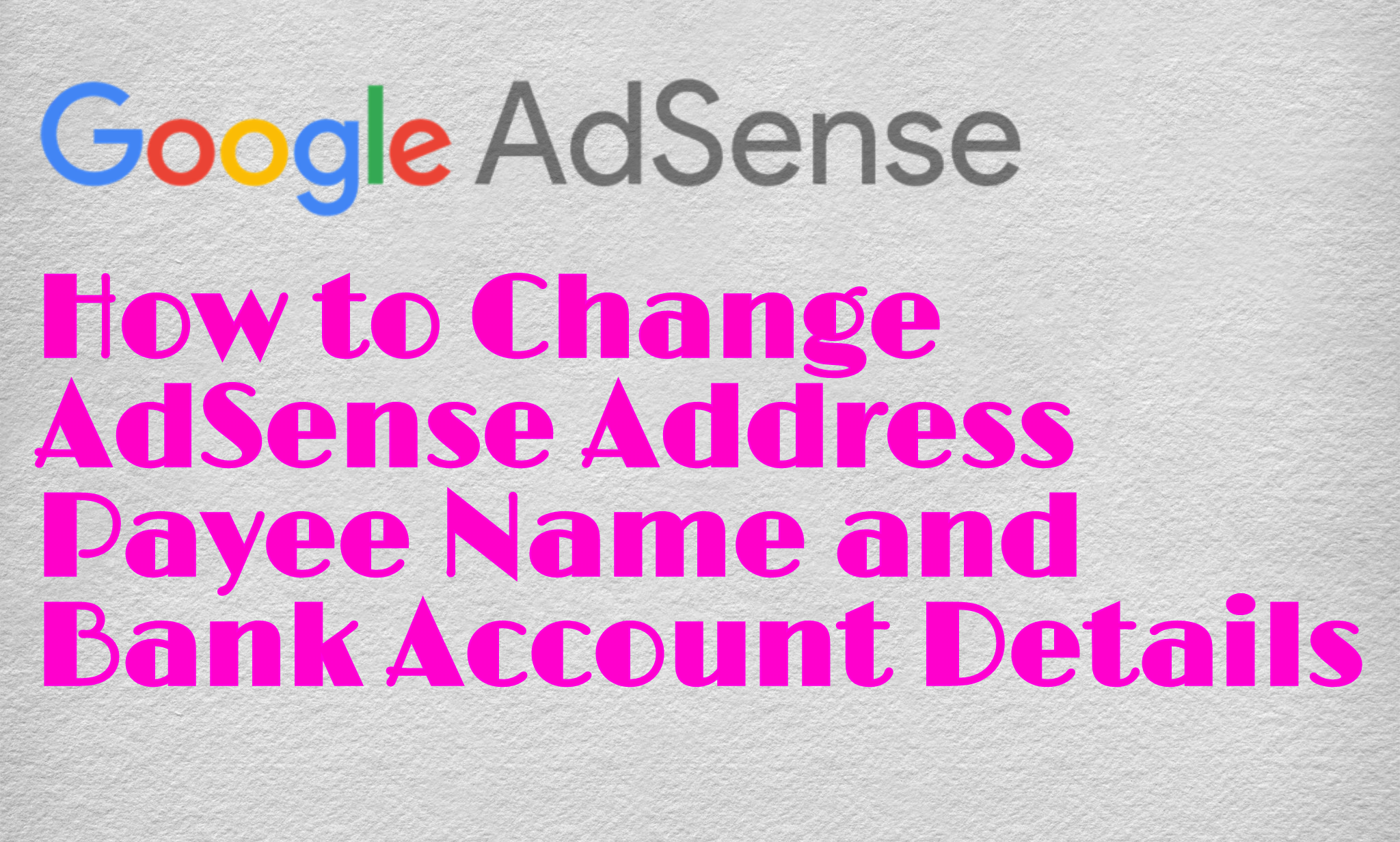
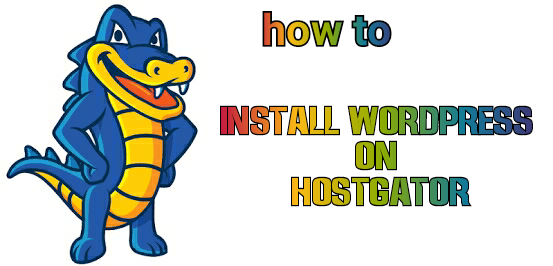
Sir I had done all the process but in settings i am not getting theme change option i had restarted my phone but still i am not getting.