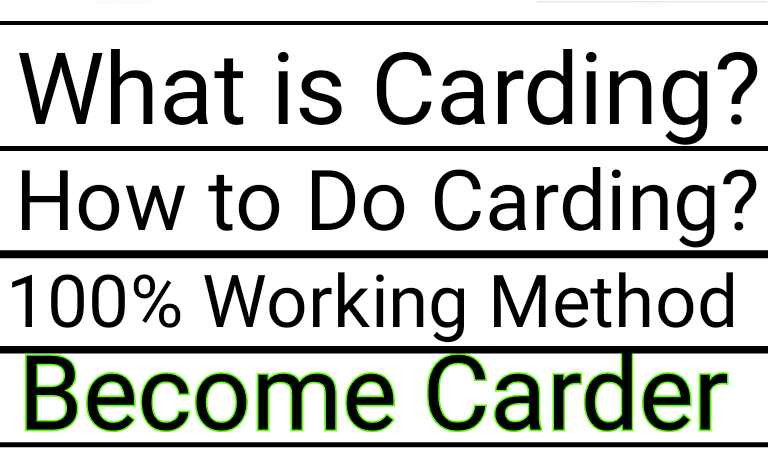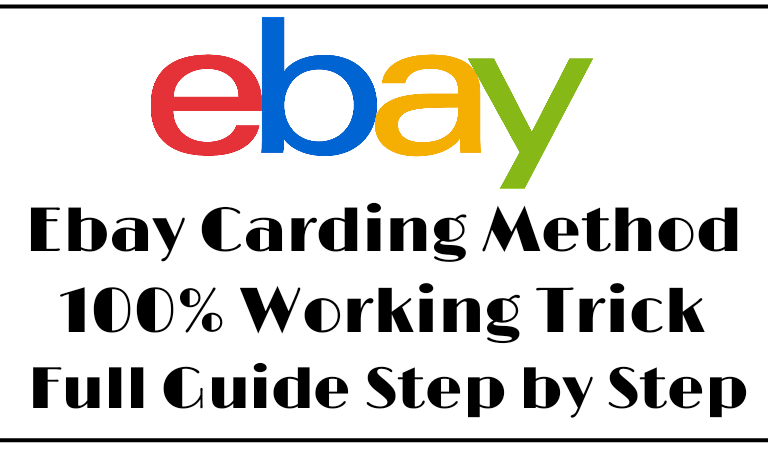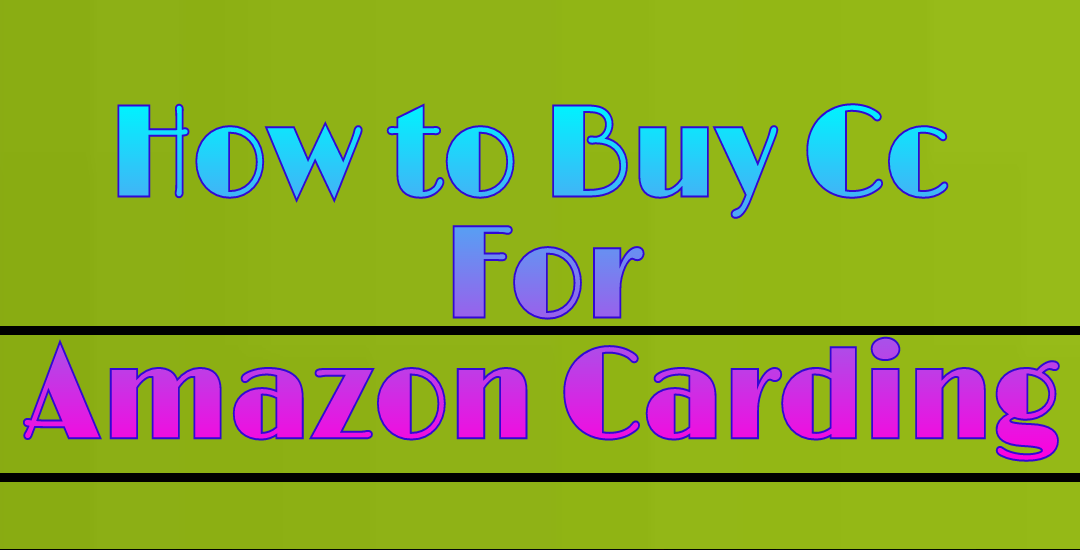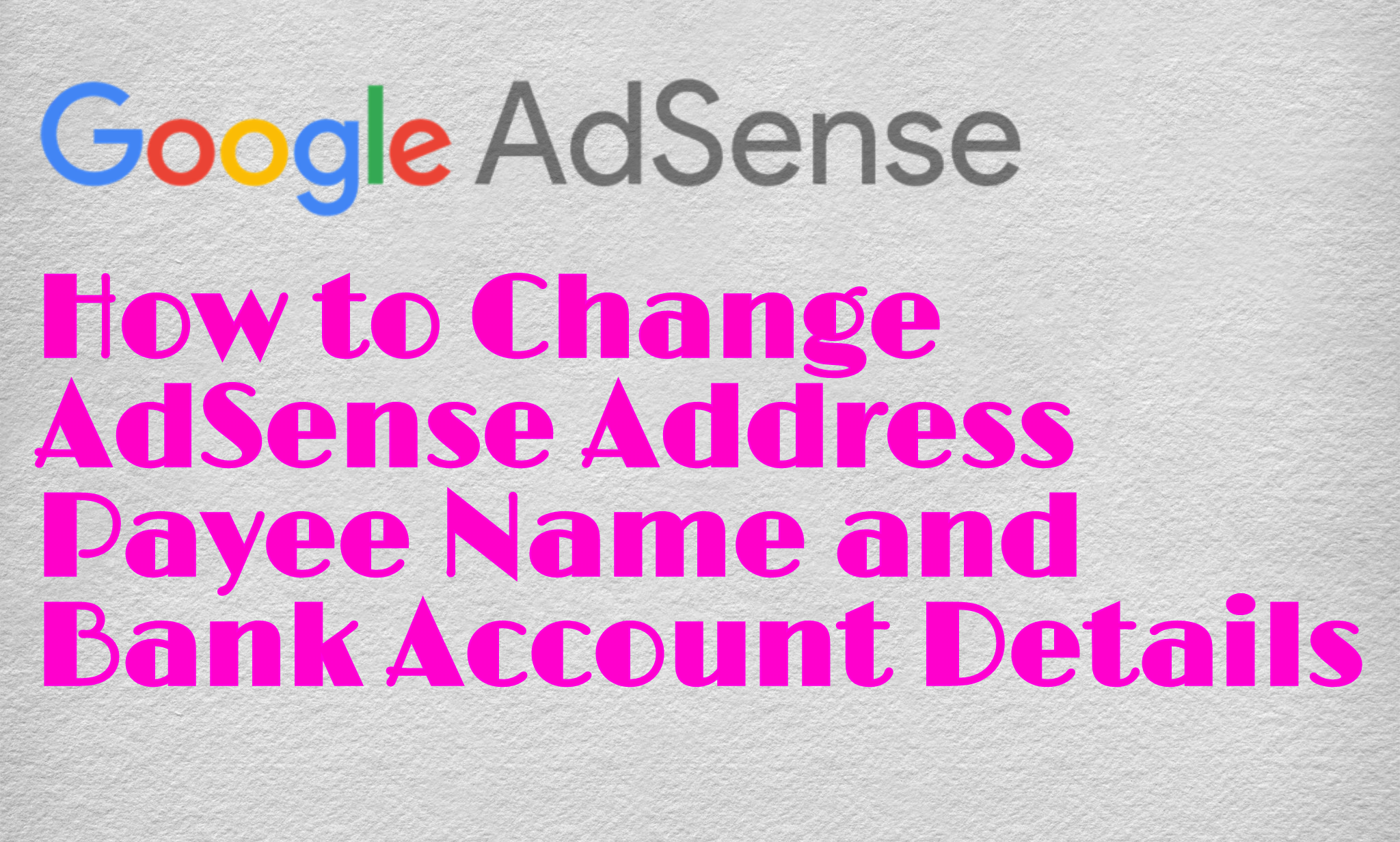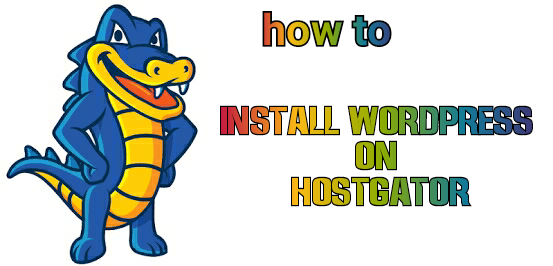Bought a plan on bluehost, but didn’t understand how to install wordpress on bluehost after purchasing a new hosting plan. So welcome, here i will you process to launch WordPress software on bluehost by using Cpanel so let’ get started
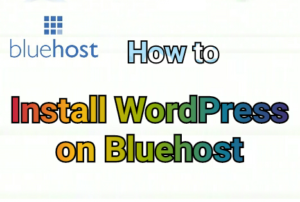
WordPress is best platform for blogging but for creating a blog on wordpress you must need a hosting server, without this you can’t make wordpress self hosted blog
- Full gude to install wordpress on hostgator
- How to Re Active Disable Adsense Account
- Tips to Increase Adsense Earning
When it’s comes for best wordpress hosting, bluehost is a best option for newcomer every pro blogger said choosing bluehost is a best for wordpress users. Well i will not say anything about this because in this article i will talk about how to install wordpress on bluehost hosting server
How to Install WordPress on Bluehost by Using CPanel
To install wordpress on bluehost hosting server you need to bought a hosting plan, if you have already purchased then
check your registered mail id, they’ll give you cpanel logins so open the link and login your cpanel by using username and password
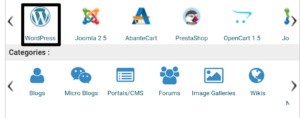
Now follow above simple steps to install wordpress on bluehost:
- Login your Cpanel
- Search wordpress on the software section and click on it
- Click on ‘Install’ option
- Now, on the next page you have to have to fill a form
- Finally click on ‘Install WordPress’and done!
Congratulation you have successfully installed wordpress on bluehost by using cpanel
Now let’s see what you have to enter details before you install the site, checkout this screenshot and do what i said here
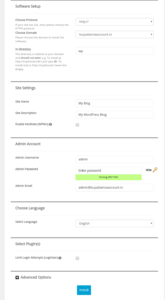
WordPress Software Setup
- Use http if you have SSL then select https
- Select your domain in which you want to install wordpress
- Remove ‘wp’ from there
Site Settings
- Enter your site name (you can change it later if you want)
- Enter description of your site (you can change it too)
- Then leave last option
Admin Account
- Update username
- Update password or choose have already there
- Enter your mail id
That’s all, now you don’t need to do anything just scroll down and click on install button, that’s it! It will be install within 1-5 minutes
Sometimes it takes time due to slow server or your net connection problem, however i have never faced any such issue.
Checkout this video to install wordpress on bluehost using cpanel-
If you getting any error or any problem during installing wordpress then you can hire us, we’ll install it for you at very suitable price. Contact us on Facebook or whatsapp +91 8116027065
How to Point Your Domain Name to Bluehost after Installing WordPress
After installing wordpress on bluehost you need to point your domain name to bluehost or if your domain has registered with bluehost then don’t need to do anything, if registered with godaddy or bigrock then follow above steps
You need to change your nameserver from Godaddy, bluehost has sent you two nameserver you have to update them on your domain
To change nameserver follow above process
- Login your godaddy or bigrock account
- Select domain which you want to update nameserver
- Click on nameserver option and add both nameserver correctly
- Finally click on save option and done
Well done, now your site is live. Please note changing nameserver will take upto 24 hour so after changing if your site will not open correctly then you should wait upto 24 hour
So hope you enjoyed this article and its helped you to understand how to install wordpress on bluehost, if you have any problem then feel free to contact us or drop your comment if you have any question related this post!